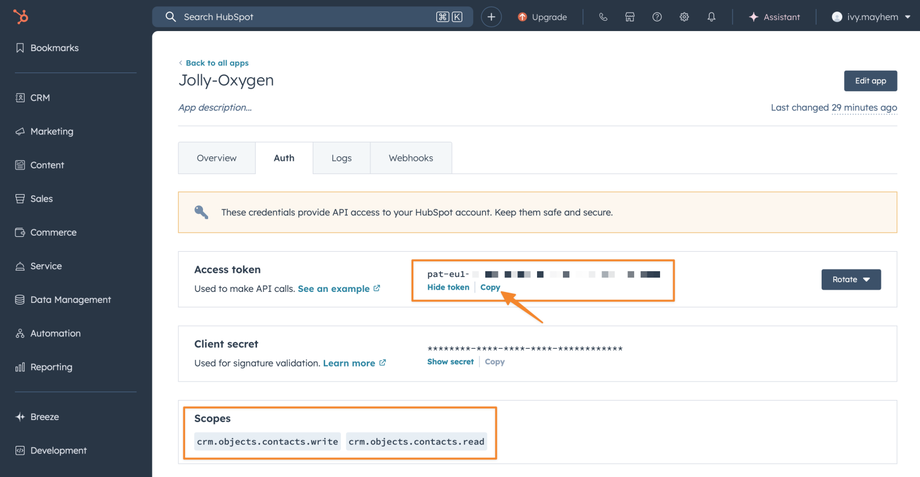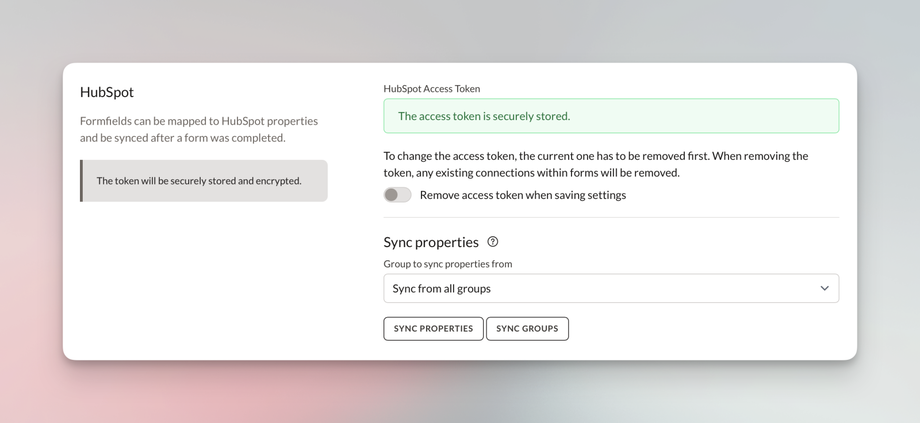HubSpot
With our direct HubSpot integration, you can add or update contacts in your CRM. To get started, you will need to create an "Access token" in your HubSpot account. Login to your account, then find the "Development" section and create a "Legacy App".
Obtain Access token
crm.objects.contacts.write and crm.objects.contacts.readAfter creating the app, edit it and open the "Auth" section to reveal and copy your token:
Add token to Deftform
Next up, login to your Deftform account and head over to the "Connection" settings at https://deftform.com/settings/connect#hubspot. After your saved your settings, go back to the same section and sync your HubSpot groups and properties.
Connect to form
Now that we know about the existing fields in your HubSpot account, you can create a connection for your form and map the fields. Go to any of your forms. At the bottom, you will find the "Add connection" option, choose "HubSpot". When the connection is added, you can start mapping your fields.